Managing Install Types for a License (Beta)
This topic describes how to manage which installation types and options are enabled for a license.
The "Install Types" licensing feature described in this topic is in Beta. To get access to this feature, reach out to your Replicated account representative.
Overview
You can control which installation methods are available to each of your customers by enabling or disabling Install types fields in the customer's license.
The following shows an example of the Install types field in a license:
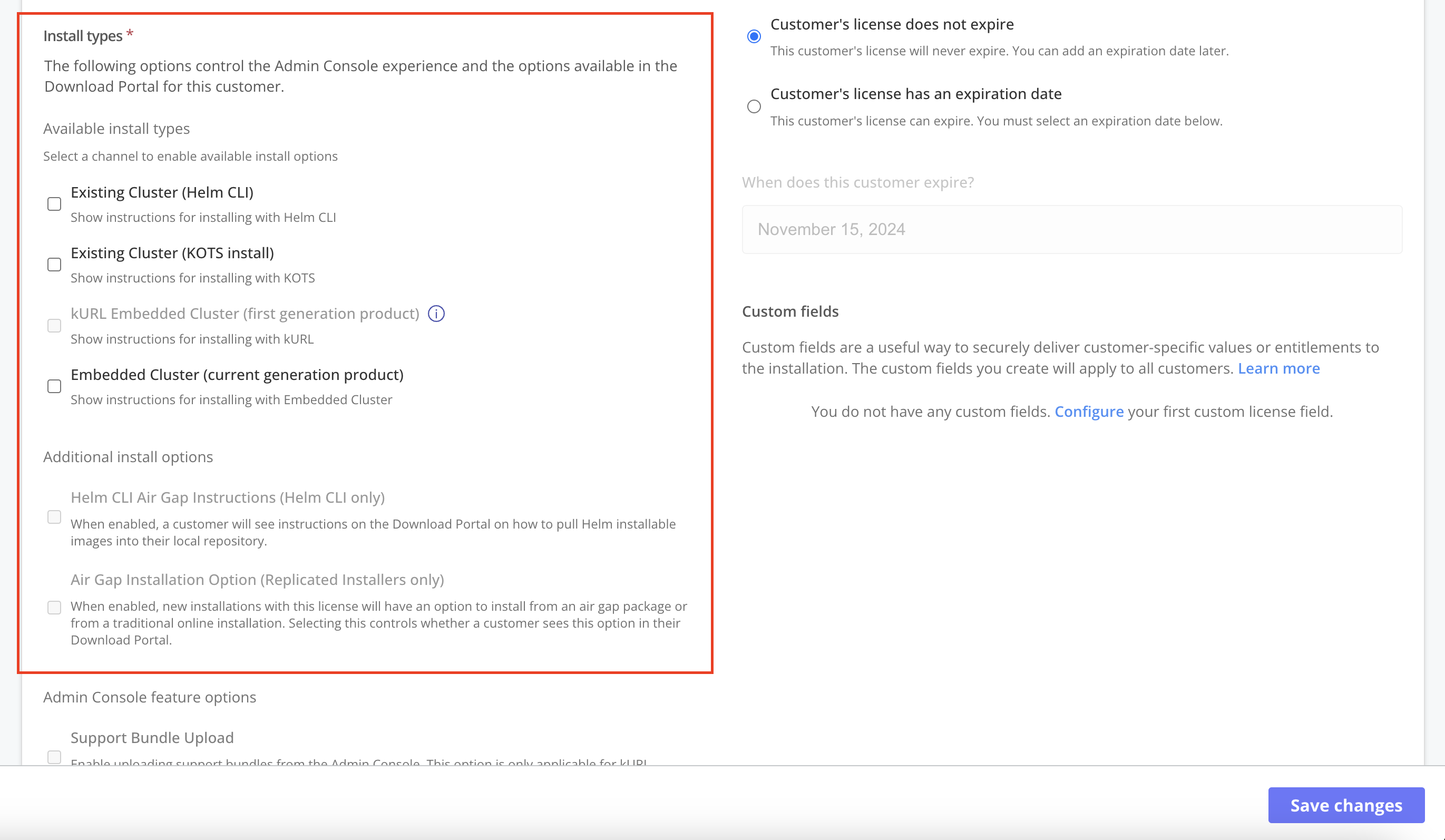
View a larger version of this image
The installation types that are enabled or disabled for a license determine the following:
- The Replicated installers (Replicated KOTS, Replicated Embedded Cluster, Replicated kURL) that the customer's license entitles them to use
- The installation assets and/or instructions provided in the Replicated Download Portal for the customer
- The customer's KOTS Admin Console experience
Setting the supported installation types on a per-customer basis gives you greater control over the installation method used by each customer. It also allows you to provide a more curated Download Portal experience, in that customers will only see the installation assets and instructions that are relevant to them.
Understanding Install Types
In the customer license, under Install types, the Available install types field allows you to enable and disable different installation methods for the customer.
You can enable one or more installation types for a license.
The following describes each installation type available, as well as the requirements for enabling each type:
| Install Type | Description | Requirements |
|---|---|---|
| Existing Cluster (Helm CLI) | The customer does not have access to the Replicated installers. When the Helm CLI Air Gap Instructions (Helm CLI only) install option is also enabled, the Download Portal displays instructions on how to pull Helm installable images into a local repository. See Understanding Additional Install Options below. | The latest release promoted to the channel where the customer is assigned must contain at least one Helm chart. |
| Existing Cluster (KOTS install) | Allows the customer to install with Replicated KOTS in an existing cluster. |
|
| kURL Embedded Cluster (first generation product) | Allows the customer to install with Replicated kURL on a VM or bare metal server. Note: For new installations, enable Replicated Embedded Cluster (current generation product) instead of Replicated kURL (first generation product). |
|
| Embedded Cluster (current generation product) | Allows the customer to install with Replicated Embedded Cluster on a VM or bare metal server. |
|
Understanding Additional Install Options
After enabling installation types in the Available install types field, you can also enable the following options in the Additional install options field:
| Install Type | Description | Requirements |
|---|---|---|
| Helm CLI Air Gap Instructions (Helm CLI only) | When enabled, a customer will see instructions on the Download Portal on how to pull Helm installable images into their local repository. Helm CLI Air Gap Instructions is enabled by default when you select the Existing Cluster (Helm CLI) install type. | The Existing Cluster (Helm CLI) install type must be enabled |
| Air Gap Installation Option (Replicated Installers only) | When enabled, new installations with this license have an option in their Download Portal to install from an air gap package or do a traditional online installation. | At least one of the following Replicated install types must be enabled:
|
About Migrating Existing Licenses to Use Install Types
By default, when an existing customer license is migrated to include the Beta Install types field, the Vendor Portal automatically enables certain install types so that the customer does not experience any interruptions or errors in their deployment.
The Vendor Portal uses the following logic to enable install types for migrated licenses:
If the existing license has the KOTS Install Enabled field enabled, then the Vendor Portal enables the following install types in the migrated license by default:
- Existing Cluster (Helm CLI)
- Existing Cluster (KOTS install)
- kURL Embedded Cluster (first generation product)
- Embedded Cluster (current generation product)
Additionally, if the existing KOTS Install Enabled license also has the Airgap Download Enabled option enabled, then the Vendor Portal enables both of the air gap install options in the migrated license (Helm CLI Air Gap Instructions (Helm CLI only) and Air Gap Installation Option (Replicated Installers only)).
Otherwise, if the KOTS Install Enabled field is disabled for the existing license, then the Vendor Portal enables only the Existing Cluster (Helm CLI) install type by default. All other install types will be disabled by default.